
The Locker: How to Download QR Codes to your Smartphone
October 30, 2024 | by Nabillah Akhtar
QR codes can now be downloaded straight from the Locker onto a smart phone device.
Instructions:
To download your QR code:
- Using a smart phone, log into your locker account and select ‘view profile’
- Go to the Medical documentation section for the Red BCR1 QR code, or the Licences & Lanyards section for coaches, officials or Doctors QR codes, or the Roles section for club Welfare Officers
- Click on the three dots under actions
- Select ‘Download Medical Documentation E-Pass’ or ‘Download Licence E-Pass’ or ‘Download Role E-Pass’
- The QR code will appear on your smartphone and you can add it to your wallet.
Anyone with access to a profile can download the QR code using these instructions. For example, a club coach can download a boxers QR code directly from the Locker.
To request a resend of the QR email:
- Log into your locker account and select ‘view profile’
- Go to the Medical documentation section for the Red BCR1 QR code, or the Licences & Lanyards section for coaches, officials or Doctors QR codes,
- Click on the three dots under actions
- Select ‘Resend Medical Documentation email’ or ‘resend licence email’
- You will receive an email with the link to download the QR code to your wallet, and a PDF version attached.
Which smartphone ‘wallets’ support the Sport:80 E-passes?
Our E-passes are supported by Apple, so iPhone users are able to add E-passes and certificates straight to their device using the Apple Wallet.
For Android users, currently our e-passes are not supported by Google Wallet. However, the E-passes are supported by a number of other Android wallet apps such as:
- pass2U
- WalletPasses
- Stocard
Please ensure these apps are installed on your device prior to downloading the E-pass.


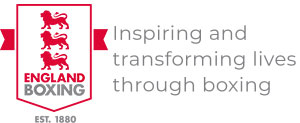













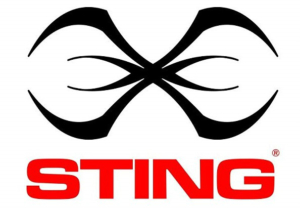
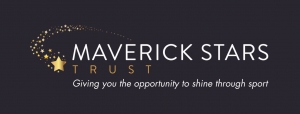



 Copyright - Andy Chubb Photography
Copyright - Andy Chubb Photography